Installing your iPod's software - added March 1 2006
If you have just purchased an iPod (or
are experimenting with iTunes) and are unsure of where
to begin (aside from reading the manual, of course),
then this guide should help get you established with
the installation of the software.
iTunes has an especially gentle learning
curve, which is to say there is nothing difficult
to grasp once you are familiarised with the layout.
Installing iTunes.
Having downloaded the hefty iTunes installation file,
which at time of writing weighs in at a massive 35.7
Megabytes, you will need to run the iTunes installer.
This will basically get you going with your iPod and
place iTunes on your hard disk ready to use. All you
will need in addition is the serial number of the
iPod (and a name for your iPod if you so wish).
To begin installation, run the software
installation as directed from the CD provided with
the iPod, or if you have just downloaded the latest
version of iTunes, double click on the iTunesSetup.exe
file. This will commence the installation.
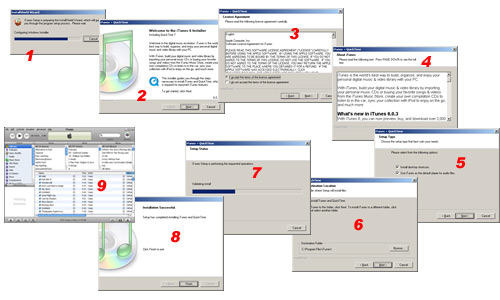 |
Screens shown through
the iTunes install |
| |
1. Unpacking the installation
files |
| 2. The installers 'welcome' screen, just click
next here |
| 3. The licence agreement. This needs to be read
and accepted in order to use the software. |
| 4. Updates since the last version (if you downloaded
the latest version). |
| 5. Would you like shortccuts to the software
on your desktop. The latter option I would recommend
un-ticking. iTunes is great as a media library
but not so much as a run-of-the-mill media player. |
| 6. The location on your hard disk where iTunes
will be installed. I would recommend the default
setting here. |
| 7. Installing the software, no intervention
needed. |
| NOTE: If using the iPod installation CD that
came with your iPod you may be asked a series
of additional options either after stage 7 or
stage 8. These are specifics - you will need to
enter your iPod's serial number and choose whether
you would like to be taken to your library or
the music store when you start iTunes. |
| 8. The installation complete. Congratulations,
iTunes is ready to use. |
With the Installation complete, move
onwards to the next tutorial using the link below
to continue to the iTunes layout explaination and
explaination of what can be found in the menus of
the software.
